
At the top there are toolbars to control the tools: Projects, Home and Settings.
Use the Project toolbar to add, remove, modify and swap between projects. The intranet tool and the standalone tool have slightly different toolbars.
For the intranet tool:

For the standalone tool:

The Project library shows a list of all projects that are currently available for viewing and editing. The list of projects is divided into three sections: your private projects, shared projects that you have worked on, and other shared projects.
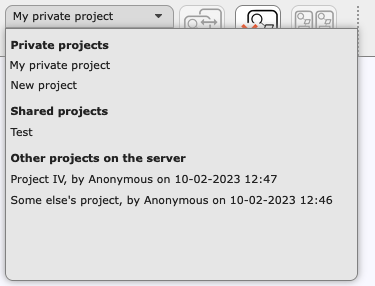
The selected project can be acted upon using the three buttons to the right. You can:
The project properties allow you to change important aspects of your project.
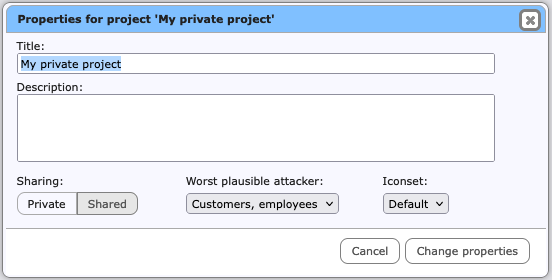
Icon sets contain graphical representations of components in your diagrams. By default the icon sets Classic and Default will be installed. Your can create your own icon sets, or extend the predefined ones (see XXX).
The Projects toolbar may contain functions for debugging. These are temporary, and can be ignored.
The Home toolbar is used for editing and viewing information. It is the same for the intranet and standalone tools. The first section is fixed, and contains the Undo, Redo, Find and Help buttons.
The second section contains buttons for each of the four views. Below is the toolbar for Diagrams view.

The Settings toolbar provides settings and other preferences. The one from the intranet tool is below.

The standalone tool has a smaller toolbar.

The preferred size of the vulnerability level indicators and the label colours also affect printing.
The intranet tool has two extra settings.